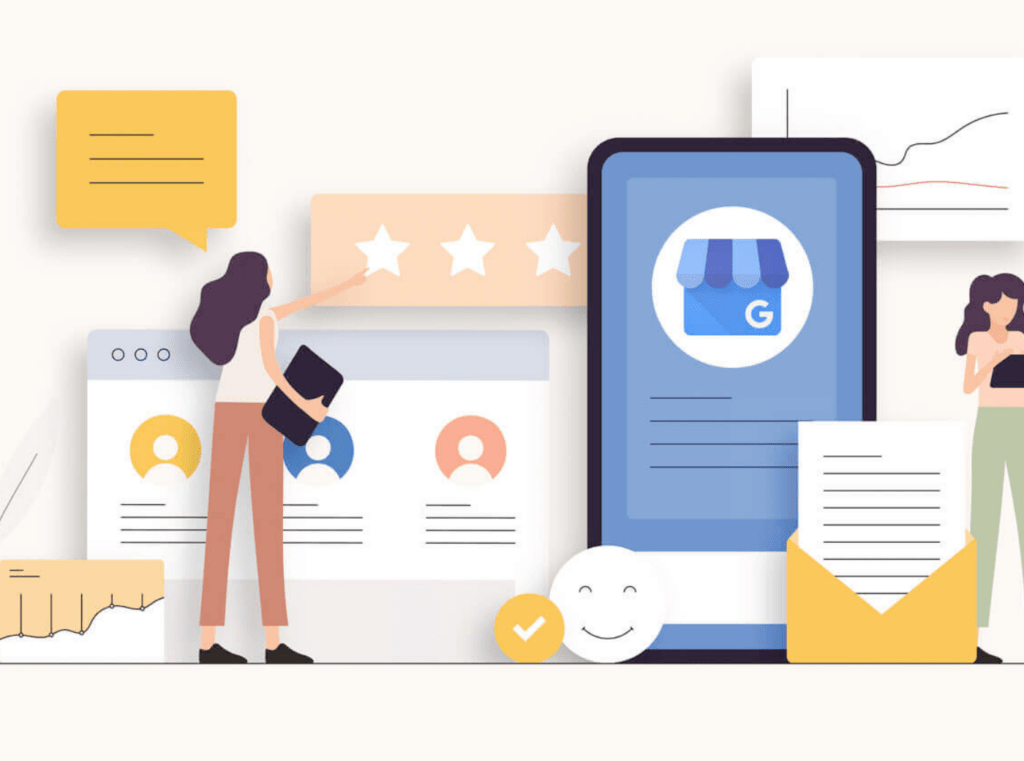
Without a Google Business Profile, your location will not appear in the Google Maps listings, especially for the main local queries when people search on Google from their mobile phones.
Up-to-date Business Profiles are 2.7x more likely to be considered reputable. Up-to-date Business Profiles are 70% more likely to attract location visits and 50% more likely to lead to a purchase.
Profiles with photos see over 30% more clicks to their website links & nearly 45% more requests for directions.
Click promote to access your options to showcase more items/services to your potential clients.
Once your Business Profile is verified, you can respond to customer reviews
Self Serve Real Estate Branding is owned and operated by Social Sipper Brands to provide DIY, affordable marketing solutions to Real Estate Agents and Realtors﹫.
Other industries include Mortgage, Dentistry, Accounting, and Funeral Homes. Learn more at Self Serve Your Brand.
© Self-Serve Real Estate Branding 2024. All rights reserved. TEST
Made with ❤️ by Social Sipper Brands – A Brand and Content Marketing Agency